
- Do you want to attract free traffic to your blog?
- Do you want to generate more sales?
- Do you want to achieve high rankings in the search engines?
Many blog owners think that once they’ve built a blog and uploaded it to the web it will magically appear in the search engines and traffic will automatically start flowing to it. This couldn’t be further from the truth.
To correctly SEO (search engine optimization) your blog
there are a number of tweaks that need to be made.
Here are the 16 Steps to Correctly
Optimize Your Blog for the Search Engines:
1. Nail your niche
Choose a niche you’re passionate about so you won’t lose interest within a few years. There are 1000s of abandoned blogs on the net because “would-be” bloggers gave up after losing interest or didn’t want to invest time into them. The more specific the niche the better because it means you’ll have less competition.
For example instead of choosing “web design” as a niche select “web design for dentists.”
Resources
How to Choose the Right Niche to Start an Online Business
How to Choose a Niche: Top 7 Mistakes
2. Select a professional theme
Investing in a professional theme from the beginning means you won’t have to fix anything in the future. Instead you can just concentrate on building your business.
Even though free WordPress themes are ok to use for a basic blog many of them don’t contain clean code. I highly recommend purchasing a professional theme from StudioPress because they’ve have been created for building business websites. All themes contain state of the art code and utilize smart design architecture.
Check out these AMAZING DESIGNS
All child themes are built on the Genesis Framework which updates automatically so your code will always be up to date and fully optimized. Currently Genesis utilizes HTML 5, the latest code.
3. Silo your site
This refers to the structure of your blog. It should center around one main theme (not multiple themes) that is then divided into categories. Within each category are subtopics that relate to that specific category.
Example
Main theme – Lymphedema Pumps
Categories – Lymphedema Treatment, Lymphedema Products, Lymphedema Exercises.
Google and other search engines want to display the most targeted results to their visitors so if your blog covers all the topics and sub topics related to a specific theme (keyword) your blog has the potential to become the authority in that niche and given top rankings.
4. Blog SEO Settings
Here are the correct SEO settings for child themes using the Genesis Framework
(because they are the best coded themes in the industry).
Document Title
This is the single most important SEO tag for your blog. It tells search engines what’s contained on your page. Limit Doctitles to 70 characters or less including spaces.
Doctitle Settings
Dashboard > Genesis > SEO Settings > Append Site Description to Doctitle on home page > Check the box
This means the title will appear first followed by the description
Example: “Dog Training – How To Train Your Dog In 2 Weeks”
This could also be used if you want your brand name to appear first.
Doctitle Append Location > Right
The default settings places the description on the right of the doctitle text. If you place your description on the left your title may not be seen because search engines cut off long titles.
Homepage Settings
This determines which text should be wrapped in h1 tags. The h1 tag is the second most important SEO tag in your document.
You have the option of checking site title, site description, neither. The default setting “site title” is best if you want your title to be prominent.
Home Meta Description
This is where you place a short description of your home page. This will also appear under the search results heading. Limit it to around 155 characters
Home meta keywords
Most search engines don’t value these tags anymore however you can place your most important keywords here separated by commas.
Homepage Robots Meta Tags
These tell search engines how to handle the home page
Noindex – don’t index the page at all
Nofollow – don’t follow any any links from this page
Noarchive – don’t make an archive copy of the page.
Leave these settings blank so the search engines can index all your pages.
Document Head Settings
Leave blank as these tags are not necessary.
Robots Meta Settings
Search engines devalue sites that have duplicate content. Leave all of these boxes checked (default settings) so you won’t duplicate the content you’ve already created. For most sites the home page or the blog page will serve as the archived content.
Archives Settings
Canonical links point search engines to the front page of paginated content (search engines choose the “preferred link” when there is duplicate content on pages).
This tells them “this is paged content and the first page starts here†and helps to avoid spreading keywords across multiple pages.
Check the box that says “Canonical Paginated Archives”
Note: If you have a SEO plugin installed the Genesis SEO settings will automatically be turned off so you don’t have to worry about it conflicting.
Resources
http://studiopress.tv/genesis-seo-settings/
http://www.bourncreative.com/genesis-seo-settings-guide
5. Site Speed
How fast your site loads is one of the main ranking factors for Google. Your blog should load within a few seconds.
Install the W3 Super Cache Plugin It’s designed to improve user experience and page speed.
Resources
W3 Total Cache and why you should be using it
5 Ways to Decrease Your Website Loading Time
How to Check and Improve Page Speed
How to Improve Your Web Page Speed
6. Google Authorship
Google Authorship identification helps increase your rankings and makes your listings stand out in the search engines by including your photo or logo. It allows Google to verify your authorship of the articles on your site. The easiest way to do this is to install the AuthorSure WordPress Plugin.
Resources
Adding Google Authorship To Your WordPress Site
How I Got Google to Display My Profile in Search Results
7. Change permalinks
This enables your pages to be search engine friendly so instead of having bunch of number and letters in your web page URL you can include your keyword ie domain.com/permalink
To change your WordPress permalinks go to Settings > Permalinks > Select Post name > Save Settings
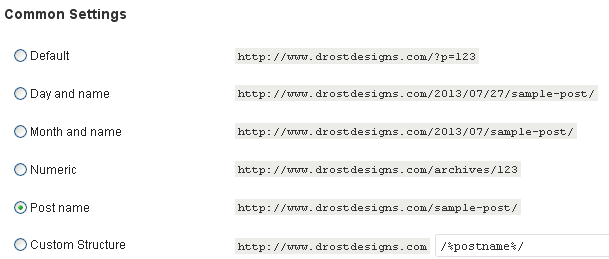
8. Create keyword-rich post slugs
Slugs refer to what you see displayed at the end of a post/page URL. Search engines give credit to keywords included in the URL. The title of your post is used by default however you can edit the slug to include your main keyword.
Example
http://www.drostdesigns.com/how-to-build-a-community-website/ the slug is how-to-build-a-community-website which is also my main keyword phrase.
9. Install Google XML Site Map Plugin
An XML SiteMap tells Google and other search engines that your site has been updated. If you install the plugin “WordPress SEO by Yoast” it contains an XML Sitemap module by default that you just have to enable.
Go to Settings > XML Sitemaps and click the checkbox
Alternatively install Google (XML) Sitemaps Generator for WordPress
Resources
How To Create a Google XML Sitemap
How to Add a Site Map to Your Word Press Blog
10. Track your statistics
Monitoring your website statistics allows you see how many visitors your getting, what keywords they are using to find your blog and what websites are linking to your site.
Install the JetPack Plugin to view your stats immediately within your admin panel.
For more comprehensive stats install the Google Analytics Plugin
If you’re using Genesis Child Themes from StudioPress you don’t need to install the plugin. Just follow these instructions.
Resources
How To Monitor Website Traffic
Website Traffic Analysis Tool – Google Webmaster Tools
11. www vs non-www
Search engines will see 3 different websites if your blog can be accessed using www.domain.com, domain.com or http://domain.com. This results in diluting your rankings particularly if other sites link to it using these variations.
To remedy this situation go to:
Settings > General, the version you want to display ie http://www.domain.com
Note: Make sure your blog is set-up with Google Webmaster Tools using the preferred domain which you can find under Settings > Preferred domain
Resources
How to Redirect a Website or Web Page and Preserve Your Rankings
How to Redirect a Web Page Using a 301 Redirect
301 Redirect for Multiple Domains
301 vs 302 Redirect
12. Image optimization
Search engines can’t read images so you need to add a description (called the alt tag) to each image you use on your blog. This also helps out people who can’t view images but will be able to read the description in their screen readers. Every time you upload an image to your media area or to a post include a short description of the image. It may also appear in image searches which is another way for people to find your blog.
Resources
How to optimize your images for the search engines
How to Prepare Images for Your Web Site – Part 1
How to Prepare Images for Your Web Site – Part 2
How to Prepare Images for Your Web Site – Part 3
13. Link to related posts
Internal linking is a great way to build backlinks to posts from related posts within your site which results in boosting your rankings. You can do this manually every time you write new content or install yet another related posts plugin.
14. Tag your content
WordPress enables you to add tags to each post. Don’t make the mistake of entering too many tags or unrelated tags. Instead add tags that reflect the main topics you discussed in your content.
15. Optimize WordPress Default Ping Services
WordPress automatically pings your blog whenever you add a a new post but it also pings whenever you edit and update any existing post. The MaxBlogPress Ping Optimizer Plugin corrects WordPress’s pinging system by:
- When you create a new post, your blog will ping and notify all the ping services that it has been updated. This encourages search engines and different blog directories/services to index your updated blog properly.
- When you edit an existing post, it won’t send an unnecessary ping to ping services and saves your blog from getting banned.
- When you post a future post by editing the time stamp, it will ping only when your post appears in future. It won’t unnecessarily ping many times when you schedule posts as WordPress does by default.
16.Individual Post Settings (optimizing individual posts)
These are the settings you should use for every post…
Theme SEO Settings
Custom Document Title
Enter the title of your post of page here including your main keyword (70 characters or less)
Custom Post/Page Meta Description
Enter a captivating description of your post/page in approx 155 characters.
Custom Post/Page Keywords – Most search engines don’t pay attention to this so just leave it blank.
Note: If you’re not using the SEO Settings included with Genesis Child Themes install Yoast’s SEO Plugin
Resources
How to Install and Setup WordPress SEO Plugin by Yoast
WordPress SEO Plugin by Yoast
Do Genesis Users Need To Install A SEO Plugin
Let me know the most effective method you’re currently using to
SEO your blog by leaving your comments in the box below.

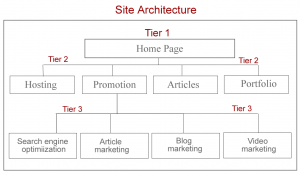

Everything said made a lot of sense. However,
what about this? what if you composed a catchier title?
I am not saying your content is not good, however what if
you added something that makes people want more? I mean How To SEO Your
Blog Step-By-Step is a little vanilla. You ought to look at
Yahoo’s front page and note how they write news titles to get people interested.
You might add a related video or a related pic or two to get readers excited about everything’ve got to say.
Just my opinion, it might bring your posts a little livelier.
Blair..thanks for your valuable feedback