Do you currently have videos on your YouTube channel that no longer attract views, so your channel is stalled or only growing slowly?
In the video below, I’ll show you 5 ways to immediately boost the views for videos you’ve already published on YouTube so you can grow your channel fast.
CLICK HERE TO GET MY VIDEO COURSE:
How To Get 1000 Engaged YouTube Subscribers Quickly & Easily
1. Change Channel Trailer
Your channel trailer is what non-subscribers see first when they visit YouTube channel homepage. It presents a great opportunity for new and old videos to receive evergreen views.
As you can see in the video above, 81.6% of my views come from channel pages which is primarily the YouTube channel trailer on my YouTube channel homepage. It also currently receives 38 new views every 48 hours which helps grow my YouTube channel. If you have a video that’s currently receiving little or no views, consider making it your channel trailer.
Here’s how to change your channel trailer
- Click on customization YouTube studio
- Under layout, you’ll see video spotlight. Channel trailer for people who haven’t subscribed.
- Click change video.
- After you change your channel trailer, click publish.
- Now, your trailer will automatically be displayed at the top of the YouTube channel home page for non-subscribed visitors.
2. Change Thumbnail
Your thumbnail is what viewers see first when your video is ranked on the first page of YouTube search. If your video is ranked on the first page of Google search, your large thumbnail will dominate the listings at the top of the page.
Viewers will also see your thumbnail when browsing the YouTube home page from their computer or from the YouTube app. They’ll also see a thumbnail from the videos that YouTube recommends in suggested videos which are the videos that appear on the right side of the watch page.
If viewers don’t click on your thumbnail to watch your video, you won’t get any views for that video. If you have a published video that’s currently receiving little or no views, consider changing the thumbnail.
Here’s how to quickly change your thumbnail
- Click on the content tab in YouTube studio.
- Hover over the video that you wish to change your thumbnail for.
- Click on the pencil icon that says details.
- Scroll down to where it says thumbnail.
- Hover over the thumbnail.
- Click the three dots, it says options.
- Click change.
- Select your thumbnail.
- Click save.
Another thing you can do is split test 2 different thumbnails using TubeBuddy’s thumbnail split tester. This will help you to focus on improving the click-through rate with a better thumbnail.
What is CTR (Click Through Rate)?
Click-through rate or CTR lets people know what percentage of people click to watch your video each time it’s displayed on YouTube.

For example, the result of this thumbnail split test (see above image) shows that the original CTR was 79.1% higher than the variation thumbnail.
Here’s how to create a new A/B test using TubeBuddy
- Click on TubeBuddy icon.
- Under tools, scroll down to video A/B testing.
- Click create A/B test now.
- Click create A/B test.
- Select the video which you would like to run the test on.
- Select the type of A/B test you’d like to run.
- Select CTR test.
- Click select.
- Under how long you would like to run the test, you can select the number of days which is 14, or you can run until click-through rate is statistically significant. This is when one version of the test has a 95% or better chance of outperforming the other in the long run.
- Your video will automatically be set to the winning version once statistical significance has been achieved. Usually, I’ll select this option.
- Click select.
- Click continue.
- Under upload a thumbnail to test, choose the file,
- Click open
- Click start test.
As you can see, the split testing feature is now in progress. According to YouTube, most videos on YouTube get a click-through rate between 2% and 10%, so try to aim for 10% or higher.
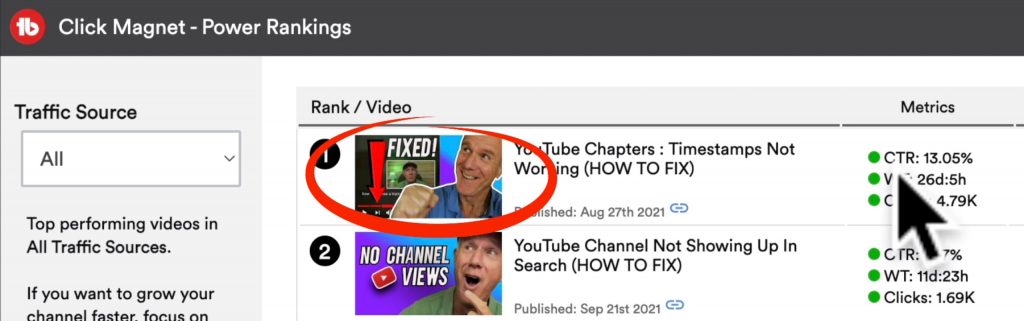
As you can see in the Clickmagnet tool from TubeBuddy (see above image), the top-performing video in my traffic sources is this video which has the highest CTR of over 13%.
If you want to grow your channel faster, focus on making videos similar to your top-performing videos.
3. Shorten Your Video (cut the fluff)
If you don’t keep viewers engaged throughout your video, make a shorter video. YouTube rewards creators by recommending their videos to other people’s watch pages if you keep viewers engaged throughout your video. If you see dips in your audience retention graph in YouTube analytics, that means people are losing interest and leaving your video.
If you typically create videos that are 8 to 10 minutes long but people are leaving your video in the first few minutes, consider creating a shorter video for your next video by eliminating the fluff.
You can eliminate the sections where you’re rambling or cut away to some B-roll to reset the attention of your viewers. If you have a long video that you’ve already published but want to get more views for it, consider eliminating some of the sections using the YouTube video editor.
How to trim a video on YouTube without losing views and comments
- Hover over the video that you wish to trim in YouTube studio.
- Click on the pencil icon that says details.
- Click editor.
- Click add trim. A blue box will appear around your video.
- If you want to edit the beginning, move the blue line to the right.
- If you want to edit the end, move the blue line to the left.
- To confirm your changes, just click preview then save the edits.
- To remove a section in the middle, just move the slider to that particular section, click split, move the blue line to the end of the section that you wish to remove.
- Click preview to confirm your edits then click save.
The main benefit of using YouTube’s online video editor is that you can trim videos you’ve already published on YouTube without losing views, comments, and rankings.
Click here to How To Trim A YouTube Video After Upload (WITHOUT LOSING VIEWS & COMMENTS)
For the next video that you upload, try to improve your audience retention by 1%, so it’ll increase the probability of your video getting suggested and recommended by YouTube.
Click here to watch my video on what is a good audience retention rate on YouTube.
4. Increase Session Watch Time
Session time, also known as session watch time, is a total amount of time someone spends on YouTube after watching your video.
How can you get viewers to watch more of your videos?
The easiest way to do this for your future videos or videos you’ve already published on YouTube is to add an end screen in the last 20 seconds of your video. In the end screen, link to the next best video that you want your viewer to watch or link to a playlist that contains similar content.
The purpose of your playlist is that you want to get your viewers to binge-watch multiple videos in a row, therefore, extending the time that there are on YouTube. YouTube says that when you get a high click rate and a high auditor attention, it’s more likely that your video will be suggested on YouTube.
How to add an end screen to your video (increase session watch time)?
- Click the pencil icon next to end screen for that specific video you want to add an end screen to.
- Select the location in the last 20 seconds of your video where you want to add a video or playlist. I’ve already selected a video here so I’m going to trash that and redo it.
- Click +element. You can select video or select playlist.
- In this case, I’m going to select the video.
- Select choose specific video.
- I’m going to put in the title of my video here and select this video.
- I can expand the video a bit, so it’s level with my eyes.
- I can play the video.
- Click save.
How can you tell how well your end screen elements are performing?
- Click on the engagement tab in YouTube analytics.
- Look at the top videos by end screen and top-end screen element types.
My playlists get a higher percentage of clicks than linking to a single video. Keep in mind you can also add a subscribe button, link to a different channel, or link to an external website all from your end screen.
5. Redirect A Shorts Video
Shorts videos can attract a lot of views because they appear on the short shelf when people are browsing YouTube on their phones. Traffic from a 15 to 60-second shorts video can be redirected to any published video on your YouTube channel. If you want to redirect the views from a short video to a published video on YouTube that’s not getting a lot of views, then add a link at the end of the short video.
Here’s my YouTube shorts video on how to use the YouTube shorts camera app that links to my regular video on how to upload a YouTube shorts from your pc, and it’s currently got 387,000 views.
Now you know 5 ways to immediately boost views on YouTube.
What if you could trigger Google search for future or past videos
on your YouTube channel, wouldn’t that be sweet?
Watch this video to learn how to trigger Google search for YouTube video so you can rank on the first page of Google search and get a ton more views.
CLICK HERE TO GET MY VIDEO COURSE:
How To Get 1000 Engaged YouTube Subscribers Quickly & Easily
Speak Your Mind