TRANSCRIPT
So after you’ve installed and activated the plugin you can go to your WordPress dashboard to view your headline stats or test different headlines for a new blog post.
Click on thrive dashboard and you’ll see the icon of the thrive headline optimizer. If I want to view the stats of my case study I can go to my post and here’s the post that I did. So if I click “edit” then I ca easily see the engagement rate of both my headlines..”thrive headline optimizer review” 42.86%.
And my other headline “get more attention, more clicks,
more comments on autopilot” got 45%.
And here I’ve also got the reports.
I’ve got views 27
Engagements 12
Engagement rate 44.44%
I can also get more details by clicking on “details” and I can see the number of clicks, scrolls, and time on the site and engagement rate.
I can also get reports..you see the graph of the report there
I can also look at my test
Here are the 2 headlines that I tested for this post…
I can also view these stats in my thrive dashboard.
So go to thrive dashboard
Click on the thrive headline optimizer
It shows the number of views, engagements. and engagement rate.
Here are my 2 headlines, date that it started, number of views,
number of engagements and the engagement rate.
If I want to test any of my headlines of all my posts I can just click “add new.”
So here are all the headlines of all my blog posts so I can add all of them which would be 1123 or I can just add 1. So I just click on the first one and that will be added to my test.
If I go to settings I can see the content engagement settings so I can turn this on or off. It says…”When this is enabled we will track the number
of views and clicks that this headline gets on this site”
Scrolling signal..it can be on or off…”Count visitors as engaged
when they scroll 30% down the page”
Time on the content signal..”count visitors as engaged
when their visit duration is 78 seconds or longer.”.
To test your headlines just go to your posts.
I’ve got a draft here..so I just click on “edit’
And here is my first headline and here is my second headline
that I wish to test against the first one.
So if I want to add a new one I just click “Add new headline”
and then I just put in my new headline.
Then after I’ve published the post and get some traffic it will
automatically find the winner out of these 2 headlines.
Get the thrive headline optimizer NOW at: http://www.drostdesigns.com/go/headline-optimizer
You’ll get more attention, more clicks
and more comments on autopilot


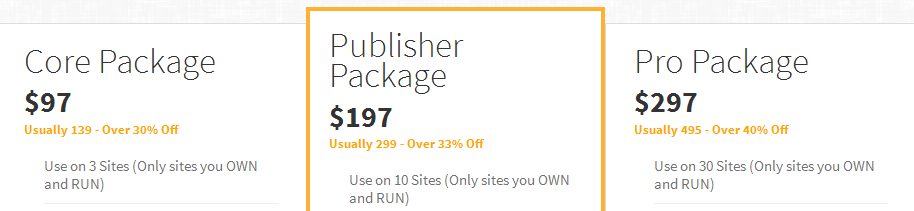
 1. Content Pop-up
1. Content Pop-up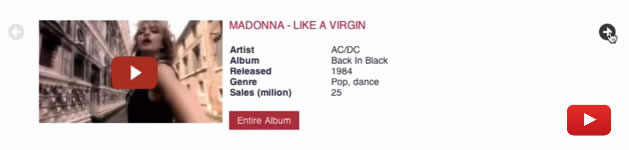
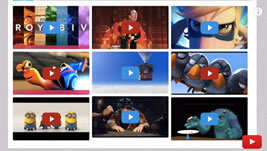 3. Lightbox Video Gallery
3. Lightbox Video Gallery 4. Video Slider
4. Video Slider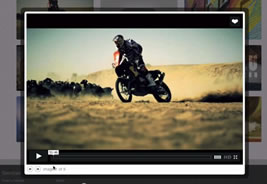 5. Thumbnail Gallery
5. Thumbnail Gallery




