So I spent hours trying to find a WordPress Plugin that would display my YouTube videos as a gallery on my web page. Most of the free ones added a watermark plus had limited features. Finally I came across a great plugin called Huge-IT Video Gallery.
Here are the 5 options of the HugeIT Video Gallery Plugin:
 1. Content Pop-up
1. Content Pop-up
If you click on any of the videos in the gallery it will show a video with the content next to it.
2. Content Video Slider
If you click on the arrow at the bottom of each slide it will show the next video.
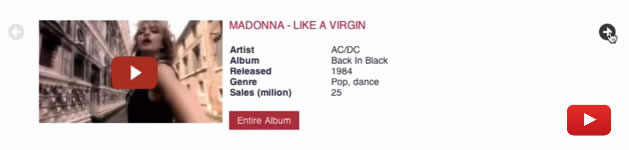
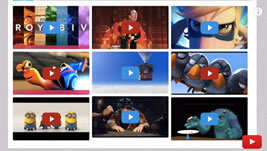 3. Lightbox Video Gallery
3. Lightbox Video Gallery
If you click on any one of the videos in the gallery a lightbox will pop-up and if you go to the bottom here you can just scroll through the different videos in the gallery.
 4. Video Slider
4. Video Slider
If you click on the arrow at the bottom of the video it show the next video.
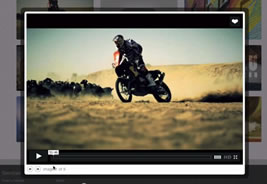 5. Thumbnail Gallery
5. Thumbnail Gallery
So if you click on any of the thumbnail images then a lightbox pops up and you can scroll through them by clicking the arrow at the bottom.
Here are the steps to create a Lightbox Video Gallery on WordPress
- Log into your WordPress dashboard
- Go down to plugins
- Click add new
- In the search box search Huge-It Video Gallery
- Click install now and it will display “video gallery” in the dashboard
- Click video gallery
- Click “add new video gallery”
- Select from the different options ie Thumbnails view, Lightbox Video Gallery, Video Slider, content video slider and video gallery content pop-up.
- Select “lightbox video gallery”
- Start adding videos…so just click “Add Video”
- Go to your YouTube channel and select a video
- Highlight the URL then copy and paste it into top and bottom fields
- Add the title and description of your video
- Click insert video slide
- Continue adding more videos until you’ve created your gallery
- After you’ve added the videos select the option “lightbox video gallery”
- Click “save” to save the gallery you’ve created
- Highlight the short code then copy it (ctrl+c)
- Go to my pages, all pages, sample page, edit
- Copy and paste the short code into the page
- Make sure you’re in in text mode not visual mode
- Click update or publish
- Click view page to view the lightbox video gallery
- If you click on any one of the videos a lightbox will pop-up
- You can scroll through all the videos by clicking the arrow down at the bottom of the video
That’s it!
Now you know how to Add A Lightbox Video Gallery On WordPress. I just demonstrated the free version however the paid option has many more features.
Click the link below to get the Huge-It Video Gallery Plugin NOW!
https://wordpress.org/plugins/gallery-video/

Speak Your Mind